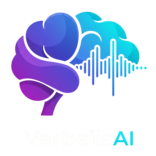Setup your development environment
Learn how to update your docs locally and and deploy them to the public.Get your API Key
First, you’ll need to authenticate your requests. You can get your API key from the VerbalisAI Dashboard.1
Sign up or log in
Create an account at www.verbalisai.com/dashboard/overview or log in if you already have one
2
Navigate to API Keys
Go to the API Keys section in your dashboard
3
Create new API Key
Click “Create New Key” and give it a descriptive name
4
Copy your key
Copy the generated API key - you won’t be able to see it again!
Keep your API key secure and never expose it in client-side code. Always use environment variables or secure configuration management.
Make your first API call
Here’s how to transcribe your first audio file:Understanding the Response
A successful transcription response will look like this:Supported Audio Formats
VerbalisAI supports a wide range of audio formats:Audio Formats
Audio Formats
- MP3
- WAV
- FLAC
- M4A
- OGG
- WEBM
- MP4 (audio track)
File Size Limits
File Size Limits
- Maximum file size: 1GB
- Maximum duration: 4 hours
- Recommended: Under 100MB for faster processing
Quality Recommendations
Quality Recommendations
- Sample rate: 16kHz or higher
- Bit depth: 16-bit or higher
- Clear audio with minimal background noise